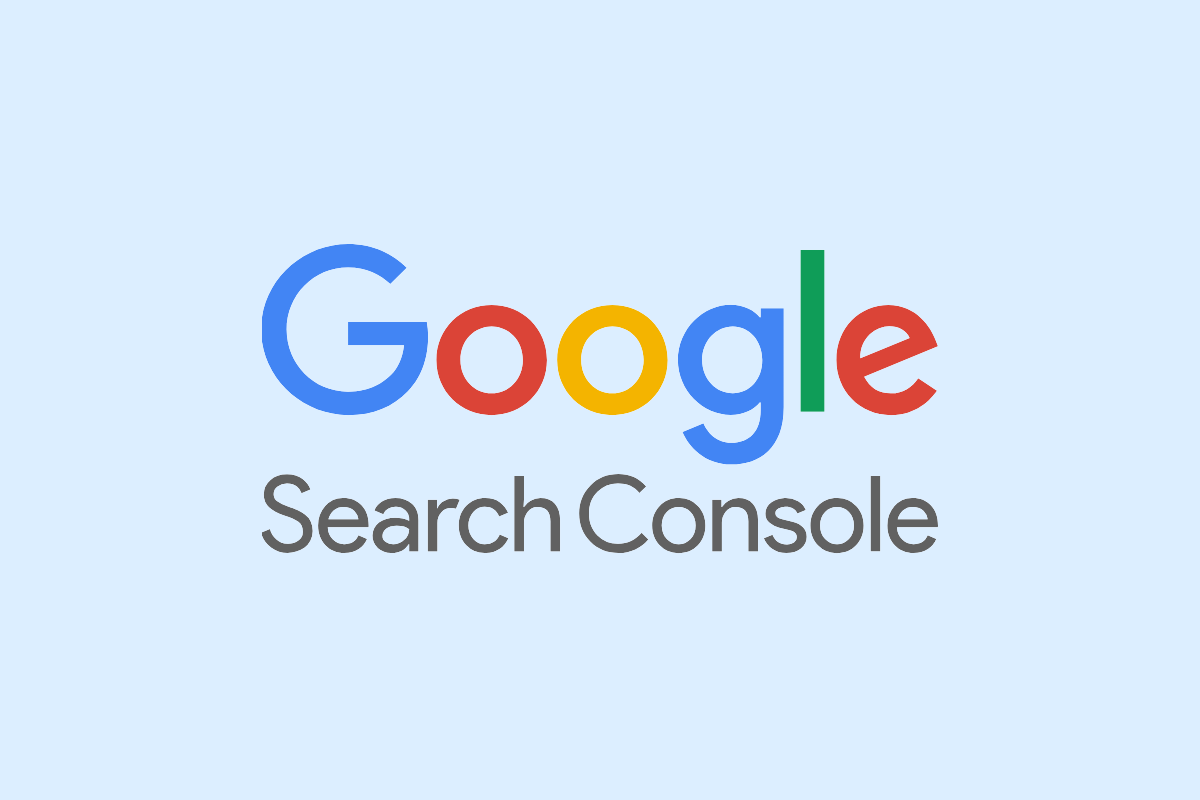Steps to Share Access to your Google Search Console Account
Giving access to your Search Console is crucial when it comes to working together with a marketing agency or freelancer. Without it, they can’t do anything. This is how to give access!
- Sign into Google Search Console:
Visit Google Search Console and log in with the account that owns the website property.
- Choose the Relevant Property:
Select the correct website property from the drop-down menu at the top-left corner.

- Access Settings:
Click on the ‘Settings’ link at the bottom of the left-side menu.
- Manage Users and Permissions:
Click on the ‘Users and permissions’ option within Settings.

- Initiate Adding a User:
Press the blue “Add User” button located in the top-right corner.

- Enter User Details:
Input the email address, select the permission level, and click ‘Add’ to finalize.
Understanding Permission Levels
- Owner: Full access, including the ability to add other users.
- Full: Can view all data and perform specific actions like verifying fixes.
- Restricted: Can view most data but cannot make changes.
If Updating Permissions:
To change a user’s permissions, navigate back to the ‘Users and permissions’ section and adjust the settings using the dropdown menu next to their name.
Are you an agency? This is how to invite businesses to gain access
It’s quite easy with LinkMyAgency. Just create a link for your customer and send the link. This will make life easy for you and your customer. The only thing the customer has to do is sign-in via the link and you’re connected!
Register for a free trial here.