Say goodbye to repetitive tasks and hello to seamless automation. With our Zapier integration, you can connect LinkMyAgency with over 10,000 apps to streamline your workflow, automate marketing tasks, and save valuable time – all without a single line of code.
What is Zapier? #
Zapier is a powerful tool that connects your favorite applications through triggers and actions, so you can set up automated workflows (called “Zaps”) that work for you. Imagine setting up a workflow that automatically updates your CRM, sends a welcome email, or alerts your team whenever a new client is added to LinkMyAgency. The possibilities are endless!
Getting Started with LinkMyAgency on Zapier #
Each workflow in Zapier starts with a trigger – an event in LinkMyAgency that activates the Zap. From there, you choose an action in any connected app to respond automatically. To start, simply search for “LinkMyAgency” in Zapier’s app directory and follow the prompts to connect.
Once connected, you can:
- Set up real-time alerts for new clients, projects, or updates
- Automatically sync data between LinkMyAgency and your CRM, email, or project management tools
- Automate tasks like sending reminders, updating records, or even posting to social media based on activity in LinkMyAgency
In Zapier, an automated task is called a “Zap.” Every Zap starts with a trigger – an event that signals Zapier to activate the workflow. To set up your first Zap, open your Zapier project and search for “LinkMyAgency” to explore available triggers.
Your First Zap is Just a Click Away #
Get started today! Connect LinkMyAgency to Zapier, choose from thousands of compatible apps, and start automating the tasks that matter most. You’ll find setup guides and support in your LinkMyAgency dashboard to help you make the most of your integrations. Ready to streamline your workflow? Create your first Zap and watch LinkMyAgency work smarter for you!

Setting up Zapier #
It all starts by creating an account on Zapier. Head over to Zapier and create one. This is the most easy part. It depends on how much you’re going to use Zapier what the pricing will be. My estimate is that when you still have to create an account with Zapier by now, you can use the Free Zapier plan.
Connecting LinkMyAgency to Zapier #
To use LinkMyAgency triggers and actions, you’ll need to connect your LinkMyAgency account in Zapier. When prompted, enter the access keys from your LinkMyAgency settings for a secure connection.
Exact steps: Click on “Apps”. Link LinkMyAgency via the “Add Connection” button.
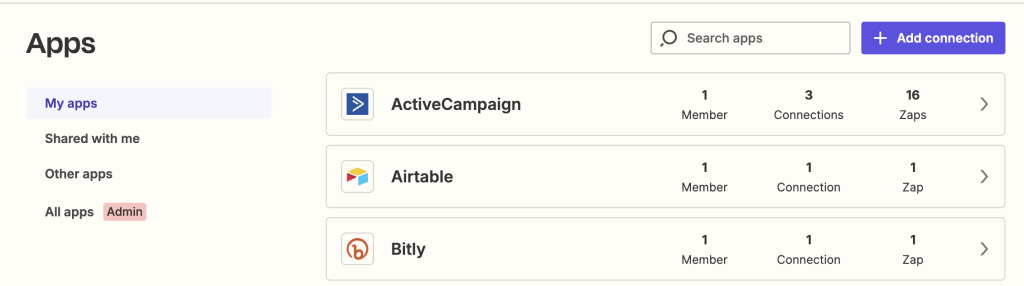
Create a Zap #
Done connecting LinkMyAgency to Zapier? Good. Now it’s time to create a Zap via the “Create Zap” or “Create” button. You can send the custom instructions to the Zapier AI “CoPilot” or insert LinkMyAgency manually.
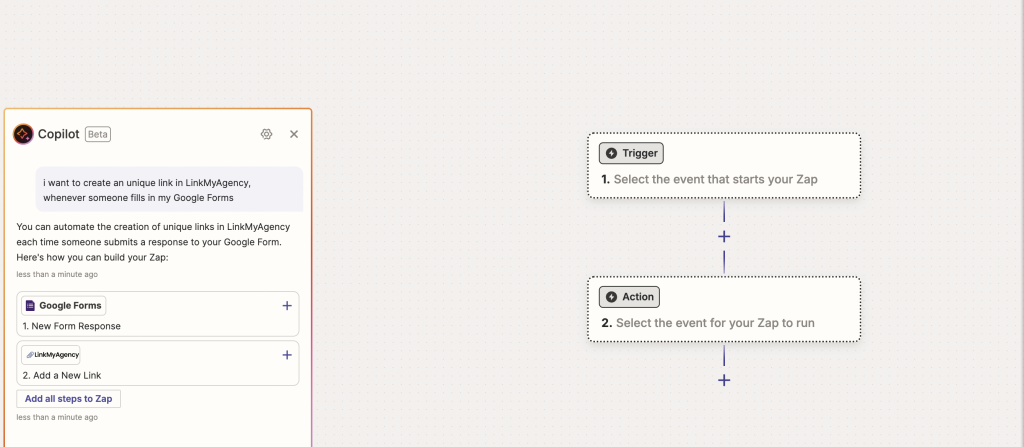
Play a bit & learn #
There are so many options in Zapier. The possibilities are endless. Some inspiration:
- Automatically Create Links for Signed Proposals
Generate a unique LinkMyAgency link whenever a proposal is signed via DocuSign or PandaDoc, so you’re ready to start immediately. - Generate Links from Intake Forms
Trigger a new link in LinkMyAgency every time a client fills out an intake form on WordPress, Google Forms, or any other form service. - Set Up Trello Boards for New Clients
Create a Trello board as soon as a client completes their setup in LinkMyAgency, making collaboration easy from day one. - Send Custom Onboarding Emails
Automatically send personalized onboarding emails, complete with unique LinkMyAgency links, to welcome new clients and guide them through their first steps. - Add New Clients to Your CRM
Automatically create new client records in your CRM (like HubSpot, Salesforce, or Zoho) every time you add a new client in LinkMyAgency. - Trigger Slack Notifications for New Links
Send a real-time notification to your team on Slack whenever a new link is created in LinkMyAgency, keeping everyone in the loop. - Automate Task Creation in Project Management Tools
Create a task in Asana, Monday.com, or ClickUp whenever a client link is generated in LinkMyAgency to start their onboarding process. - Update Google Sheets with New Client Data
Populate a Google Sheets document with new client information each time a link is created in LinkMyAgency, making reporting and tracking seamless. - Send a Welcome Message via WhatsApp or SMS
Send an automated welcome message via WhatsApp, Twilio, or SMS every time a new link is generated, giving clients a personal touch. - Add Clients to Email Marketing Lists
Automatically add new clients to your email marketing list in tools like Mailchimp, ActiveCampaign, or Constant Contact whenever a link is created, so they never miss an update. - Create Calendar Events for Client Meetings
Schedule a follow-up meeting in Google Calendar, Outlook, or Calendly as soon as a client’s link is created, keeping your schedule organized. - Sync LinkMyAgency Data with Accounting Software
Integrate with accounting tools like QuickBooks or Xero to keep track of client transactions whenever a link is created. - Generate PDFs for Client Documentation
Automatically create and save a PDF document in Google Drive or Dropbox with client details whenever a link is generated, perfect for record-keeping. - Notify Your Support Team in Help Desk Tools
Send new client information directly to support platforms like Zendesk or Freshdesk to ensure the support team is prepared for onboarding. - Create Automated Checklists for Onboarding
Start a checklist in tools like Process Street or Todoist as soon as a client’s link is generated, ensuring a smooth onboarding process every time.
And the list goes on and on and on.
All Available Triggers + Explanation #
Triggers allow you to do something automatically in your app. It is the starting point of your automation.
What it does: This trigger activates every time a new link is created in your system.
Example use case: Imagine you want to automatically send a notification (like an email or a Slack message) every time a new link is added—this is the trigger you’d use.
Important: It is not possible to trigger on Static links. Only on Personalized links. If you do require this option please reach out and we’ll build it.
Link Completion Status
What it does: This checks or updates the completion status of a link. Fill in the desired percentage (e.g. 80%) and this automation runs whenever your client completes his/her link for 80%.
Example use case: For example, you could track if a task tied to a link is still in progress or has been completed
Available Fields:
percentage
What it does: Fill in the desired percentage here, and once your client has succesfully completed a link by X % this will get triggered.
Link Completed
What it does: This trigger activates as soon as a link is marked as fully completed.
Example use case: Use this to send a thank-you message or update a spreadsheet when a link has reached its final stage.
All Available Actions + Explanation #
Actions allow you to do something actively in your app when triggered by an event in Zapier. Think of them as tasks Zapier performs on your behalf.
What it does: This action creates a new link in LinkMyAgency.
Example use case: Automatically generate a new LinkMyAgency ConnectLink when a new customer has filled in a Google Form.
Available Fields
first_name
- What it does: Creates the first name of the individual for whom the link is being created or associated.
- Example use case: Personalize communications, such as sending a “Hi [First Name]” email when sharing the link.
last_name
- What it does: Creates the last name of the individual for better identification and organization.
- Example use case: Useful for full identification of users in CRMs or reports, e.g., “John Doe., later on.”
- What it does: Stores the email address of the individual to whom the link is associated.
- Example use case: Automate link delivery via email or associate the email with analytics and tracking systems later on.
company
- What it does: Creates the name of the company associated with the individual or the link.
- Example use case: Useful for knowing which link belongs to which company.
preset_id
- What it does: Retrieves the Preset ID, a unique identifier for pre-configured settings (e.g., integrations like Analytics, Google Ads, etc.).
- Example use case: Automatically apply specific settings to the link, such as tcertaon connections. You can createa the Preset ID in the LinkMyAgency User Interface.
Send Link
What it does: This action sends a link to a specific recipient via our own platform.
Example use case: Automatically send a generated link to a client or team member after it’s created.
Available Fields
id
What it does: Uses this ID to send a Link via Email to a Client.
Find Link
What it does: This action searches a link for a specific recipient via our own platform.
Example use case: Search for a Link when it was already created.
Available Fields
search
What it does: Searches & Returns the link based on what you fill in here, e.g. Company Name, Link Name.
Find Presets
What it does: This action searches for and retrieves a specific preset (template or configuration) from your system.
Example use case: Automatically load a pre-configured setting or template for generating or customizing links.
Available Fields
search
What it does: Searches & Returns the preset based on what you fill in here, e.g. Company Name, Link Name. Important: Create the presets via our User Interface.




