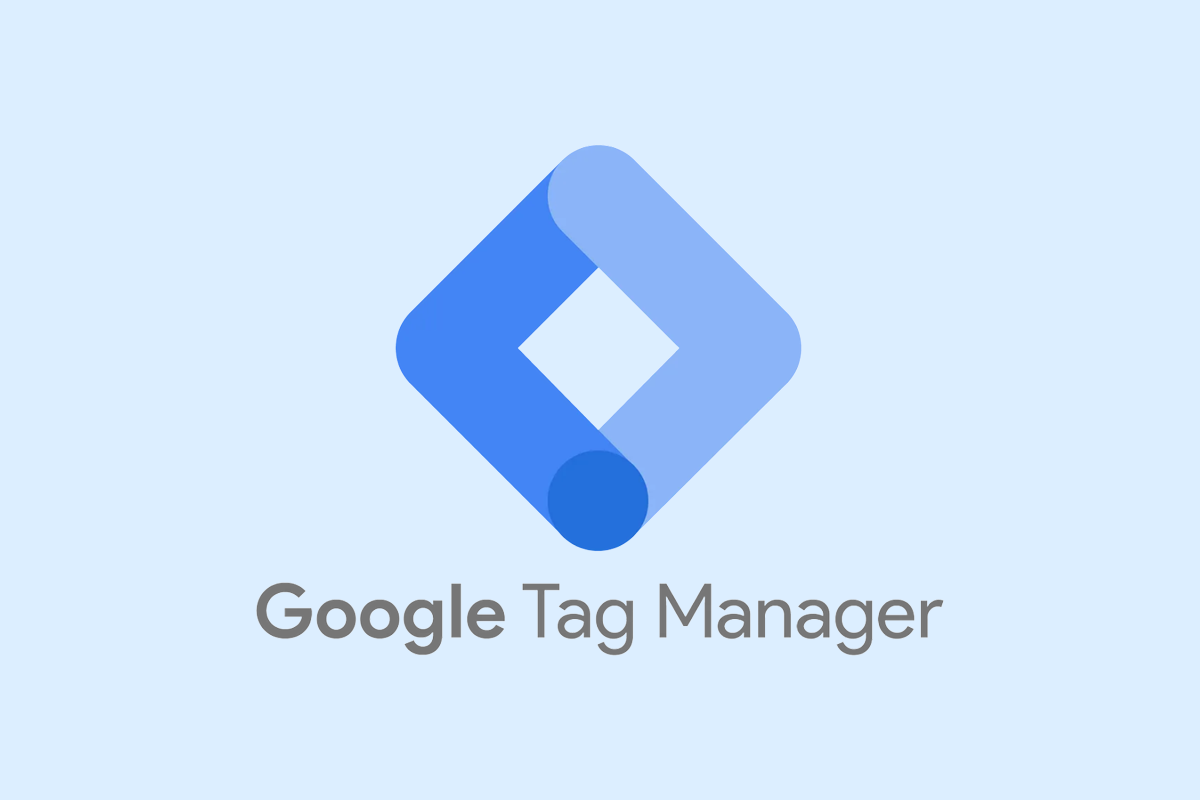Granting others Access to your Google Tag Manager
Whenever you start working with an agency or freelancer, they need to get access to their Google Tag Manager. This allows them to set up and manage conversion tracking codes easily without needing to involve web developers. We use this tool to add these codes directly to your website’s header and to monitor specific actions like button clicks or form submissions that are key to tracking conversions.
Here’s a straightforward guide on how to give someone access to Google Tag Manager:
1. Inviting users
- Visit tagmanager.google.com.
- Click the ‘Start for free’ button in blue and log in using your email.
2. Choosing the right account
- Once logged in, make sure you are in the correct Tag Manager account by selecting the right website from the dropdown menu at the top.
- Navigate to the ‘Admin’ tab.

3. Navigate to Admin Settings
- In the Admin area, you’ll find options like ‘Account User Management’ and ‘Container User Managemen
4. Understanding permissions
- Account User Management: This allows a user to manage all containers within the account. You can assign ‘Admin’ (edit settings and manage users) or ‘User’ (view-only access).
- Container User Management: This lets a user manage specific containers. Permissions range from ‘No access’ (cannot see the container) to ‘Publish’ (full editing and publishing rights).
5. Adding a User to a Container
Go to ‘User Management’ under the container settings.

Click the blue ‘+’ button to add a user.

Enter the email of the person you’re adding and set their permission to ‘Publish’.
Hit the invite button.
Are you an agency? This is how to invite businesses to gain access
It’s quite easy with LinkMyAgency. Just create a link for your customer and send the link. This will make life easy for you and your customer. The only thing the customer has to do is sign-in via the link and you’re connected!
Register for a free trial here.